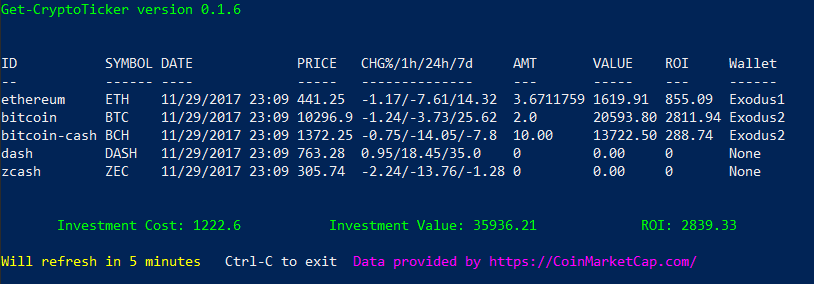Get-CryptoTicker Cmdlet
The Get-CryptoTicker displays the price of the current assests and the return on investment for each asset every 5 minutes.
The public RESTAPI from CoinMarketCap is used to get the current asset price.
The list of assets displayed is determined by the records in the XML database file, AssetDB.xml found in the Moolah VeraCrypt container mounted on drive A by default. All Buy and Exchange record types with a asset cost greater than or equal to zero will be displayed.
Update the AssetDB to accurately reflect your current asset holdings from your Exodus application. An example of the record structure in the default AssetDB is as follows.
Buy Record
<Trans Wallet="Exodus1" Exchange="Coinbase" Ticker="ETH" TRID="VUV2599" TRTYPE="Buy">
<Name>ethereum</Name> <- NAME OF CURRENTENCY AS IDENTIFED BY CoinMarketCap
<Date>08/28/2014</Date> <- BUY DATE
<Amt>3.6711759</Amt> <- AMOUNT OF CURRENTENCY AS SHOWN BY EXODUS WALLET
<Unit>USD</Unit> <- BUY CURRENTECNY USED FOR PURCHASE
<AssetCost>46.20</AssetCost> <- COST OF AN ASSET COIN
<Fee>29.80</Fee> <- EXCHANGE FEE CHARGED
<Total>169.60</Total> <- TOTAL AMOUNT OF USD FOR THE BUY
<TXamt></TXamt>
<TXfee></TXfee>
<Memo></Memo>
</Trans>
The TRTYPE="Buy" attribute sets the record type being defined.
The Amt tag field times the current asset value from CoinMarketCap is used to determine the current value of the asset. The current value of the asset and the Total tag field are used to determine the return on investment (ROI).
When the Amt tag field is 0, only the current value of the assest is calculated. This is useful for displaying the current value of a asset which is just being monitored.
Exchange Record
The Exchange Record is used to record the exchange of one crypto asset for another and consists of the same fields as a buy record. Use the TXamt, TXfee, and Memo tags to record the cost details of the exchange.
If desired, a Sell Record can be created to record the details of a sold asset.
Start Get-CryptoTicker by clicking on the icon ![]() or by entering
or by entering
PS> Get-CryptoTicker
in the PowerShell console window.
Ticker History
Each 5 minute interval of data is captured in a history file called, TickerHistory.csv. This file can be located in the directory, C:\user\[username]\AppData\local. A grid view of the asset history can be displayed by entering:
PS> Get-CryptoTicker History
Filters can be set and sorted by any column.
Get Help
To get help for the cmdlet, Get-CryptoTicker enter either of the commands below.
PS> Get-Help Get-CryptoTicker
PS> Get-Help Get-CryptoTicker -full