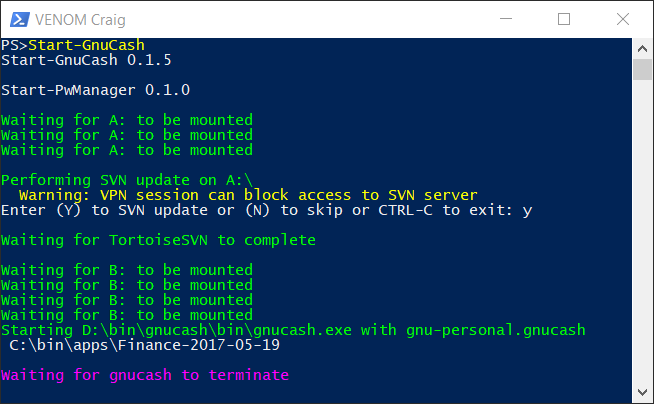Start-GnuCash Cmdlet
The GnuCash Financial Accounting software can be downloaded from Download GnuCash.
If you are installing the Moolah module for the first time, you'll need to follow the full instructions for setting up the module. If this has not been done, then go back to the beginning and read all of the instructions from start to end.
The GnuCash database will need to be moved to a VeraCrypt container. The VeraCrypt container will be mounted as drive letter B by default but depends on how the Moolah module was initialized. Click on this URL to find the location of the GnuCash database Locate GnuCash DB.
Copy the full contents of the GnuCash database to the newly created VeraCrypt container. I would HIGHLY recommend recording your VeraCrypt container password in the Password Manager application. If you forget your password or delete the VeraCrypt container then you have lost your data. The Moolah module will keep both an Online and Offline (multiple copies recommended) version of the VeraCrypt container, so the Online version can always be recovered from the Offline copy. With a little extra work, Subversion in supported for synchronizing the VeraCrypt container across multiple computers.
Next, two records in the Moolah DB file, MoolahDB-[computername].xml need to be updated to match your configuration.
<GnuCash Name="ExampleOnly" Application="GnuCash">
<FileName>gnu-business.gnucash</FileName>
<KeepOnLine>1</KeepOnLine>
<Alert>0</Alert>
</GnuCash>
<Application Name="GnuCash">
<Binary>D:\bin\gnucash\bin\gnucash.exe</Binary>
<Process>gnucash</Process>
<ARG></ARG>
</Application>
In the GnuCash DB record, the value Name="ExampleOnly" change the ExampleOnly part to match your desired name of the GnuCash DB. Multiple GnuCash records can exist to support having multiple accounting databases. Next, change gnu-business.gnucash to match the filename of your GnuCash DB. A value of 1 in the KeepOnLine tag will keep the VeraCrypt container in the Online folder. Any other value, will cause the VeraCrypt container to be automatically removed after backing up the VeraCrypt container to the Offline folder. The Alert tag is not implemented at this time.
In the GnuCash Application record, the value D:\bin\gnucash\bin\gnucash.exe needs to be changed to match your installed location.
With configuration setup completed, the GnuCash application can now be started by entering the following command in the PowerShell console.
PS> Start-GnuCash
If a specific GnuCash account name is not provided as in the example above, then a selection dialog will be presented.
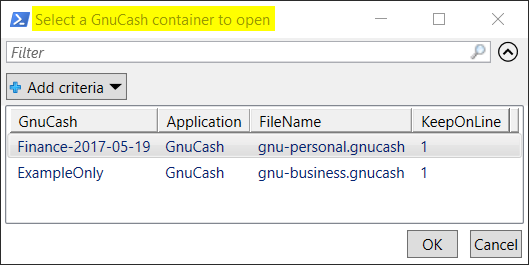 Select a row and click on the OK button.
Select a row and click on the OK button.
After a selection is made, the following output will appear in the PowerShell console and the GnuCash GUI will be presented.
In the above output example, the Subversion feature is implemented so your are seeing prompts for updating the current copy. Once the GnuCash GUI is terminated, there will be prompts for performing SVN commits prior to dismounting the VeraCrypt drives.